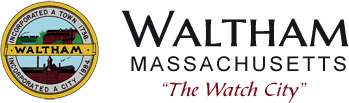Stonewall Locations Throughout Waltham
For such an urban area, Waltham is fortunate in having many historic stone walls that date back to colonial times. Some of these walls were related to agricultural uses in the 18th and 19th centuries, but many date back even earlier, marking the boundaries of the land grants made to the original English settlers of the area starting in 1636. For a more extensive history of these land grants, please see "The Old Stone Walls of Prospect Hill Park".
The links below are to six maps the Waltham Historical Commission has compiled showing the locations of the surviving historic stone walls in the city. The first three are city-wide maps compiled from aerial surveys done in 2015, two of which have the original land-grant boundaries from 1636-1641 overlaid on them. Please note that because of interference from foliage, some walls may be missing or incomplete. The other three links are to interactive maps of three subareas in the city. These maps were compiled from on-the-ground surveys of public lands carried out in 2018 with CPA funding. These maps give accurate GPS coordinates for the walls and link to photographs of the walls at the GPS points.
The Waltham Historical Commission would like to give special thanks to the Waltham Information Technology Department for its indispensable help in preparing these maps.
Please note that these walls, some only one large stone high, but aligned in straight lines, have been fulfilling their functions, vital to Waltham's history, for over 300 years. Please respect and protect them.
Aerial Surveys of Entire City:
Ground Surveys of Specific Subareas:
Below are a series of links to interactive GIS maps showing surveyed stone walls and survey/photo points at Shady’s Pond, Mackerel Hill, and Prospect Hill Park respectively. To view stone wall segments and their associated photographs click on one of the links below to display the interactive map for the area you are interested in. Once the map opens click on the word “Selection” that appears on the left side of the map display. Next, click in the box that says “Stonewall Survey Areas” and select “Survey Points”. Once “Survey points” appears in the selection you can then click on the button on the “Pan” button in the map display. The “pan” button appears as a hand followed by the word “Pan”. Once you have clicked on the “Pan” button a dropdown menu will appear. Click on the “Select Features” tool and then click on any of the survey points (red squares) on the map and a “Details” panel will appear on the right side of the map. Click the blue text that says “Click Here” and the photo associated with that survey point will appear.